| Title: | Supervisor Login – Adding User Rights |
| Submitted by: | Rapattoni Software Support |
| Issue: | How can I add user rights in Magic version 10? |
For those customers that have upgraded to the newest version of Magic, version 10, the process for adding or removing staff user rights has changed slightly. Here are the steps needed to perform this task.
1. Log in as Supervisor with the correct password
2. Click Close Application to bring up the Settings menu
3. Bring up User IDs
4. Next you must select the application (modifying or adding rights requires that you select the application); note that the Application Name is blank in the following screenshot
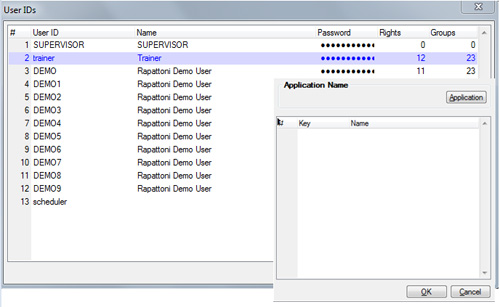
5. Click on the Application button in the upper right corner of this window; an explorer box will appear
6. Choose the current 'ecf' file:
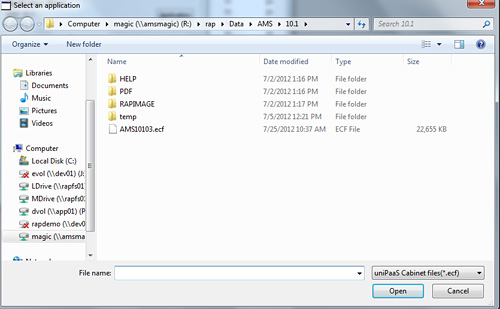
7. Now you will see the Application Name and the list of rights to choose from; press F4 (create a line), then F5 (zoom) to add a right
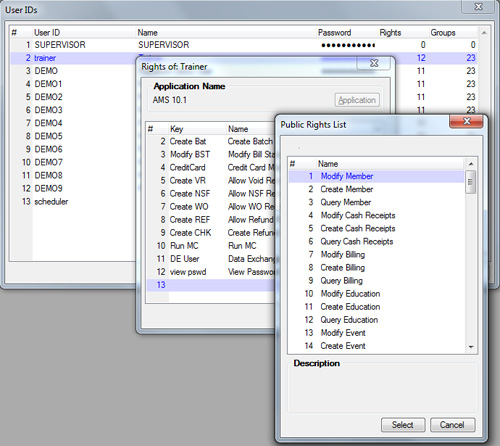
As always, should you have any questions or concerns, please contact support at

