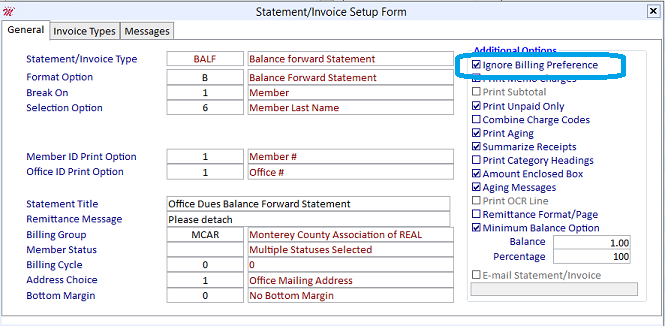If you find that statements or invoices are not being generated for all of your members, even though they have existing outstanding invoices in their accounts receivable, you will need to verify several key setup options.
Double check the date range you have selected when running your particular statement/invoice type. The member’s invoice(s)/statement(s) may fall outside this date range, so take a look at the member’s accounts receivable to verify the invoice date(s).

Make sure that the outstanding invoice’s date falls within the date range specified in the statement/invoice setup.
From the Statement/Invoice Type hit F5 to display the Statement/Invoice Type Table, click the Advance Setup button to display the Statement/Invoice Setup Form to view more details as to what, why, how an invoice or statement will be included when printing your statements/invoices.
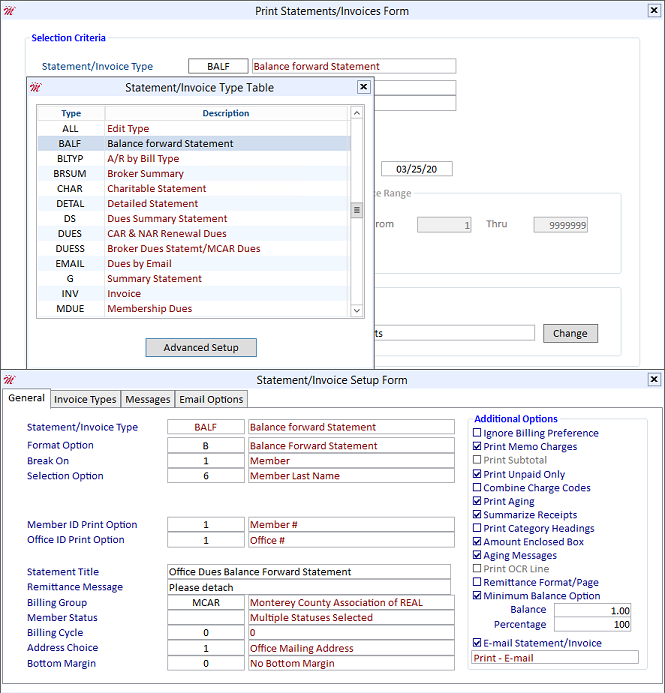
In addition, while in the member’s accounts receivable, take a look at the invoice type of the invoice(s) that should be qualifying. The invoice type may not have been added to the Invoice Types tab in the Statement/Invoice Setup Form, and if not, then it would not be included.
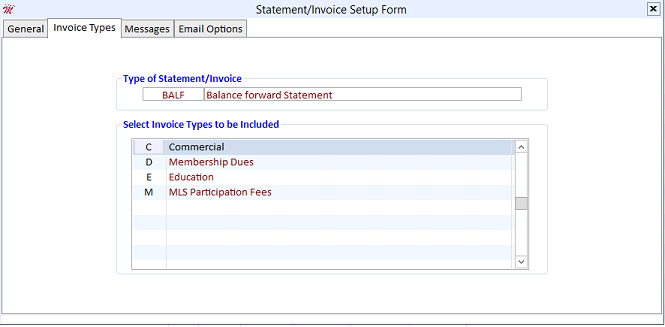
Member’s status may affect the ability to print a member’s invoices on either a statement or invoice. Check the member’s status and then verify that the statement includes the member’s status by pressing F5 to zoom to the Member Status Multiple Selector Form in the Statement/Invoice Setup Form.
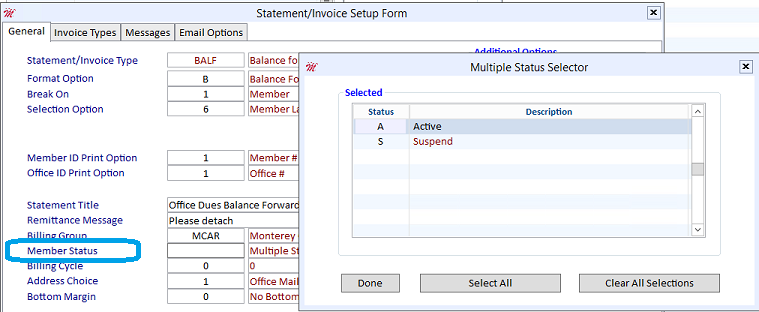
Lastly, make sure to check the member’s billing preference setting in the Member Information Form. If the member’s billing preference is set to e-mail, your statement/invoice must be set to “Ignore Billing Preference,” otherwise no paper statement/invoice can print out for this member
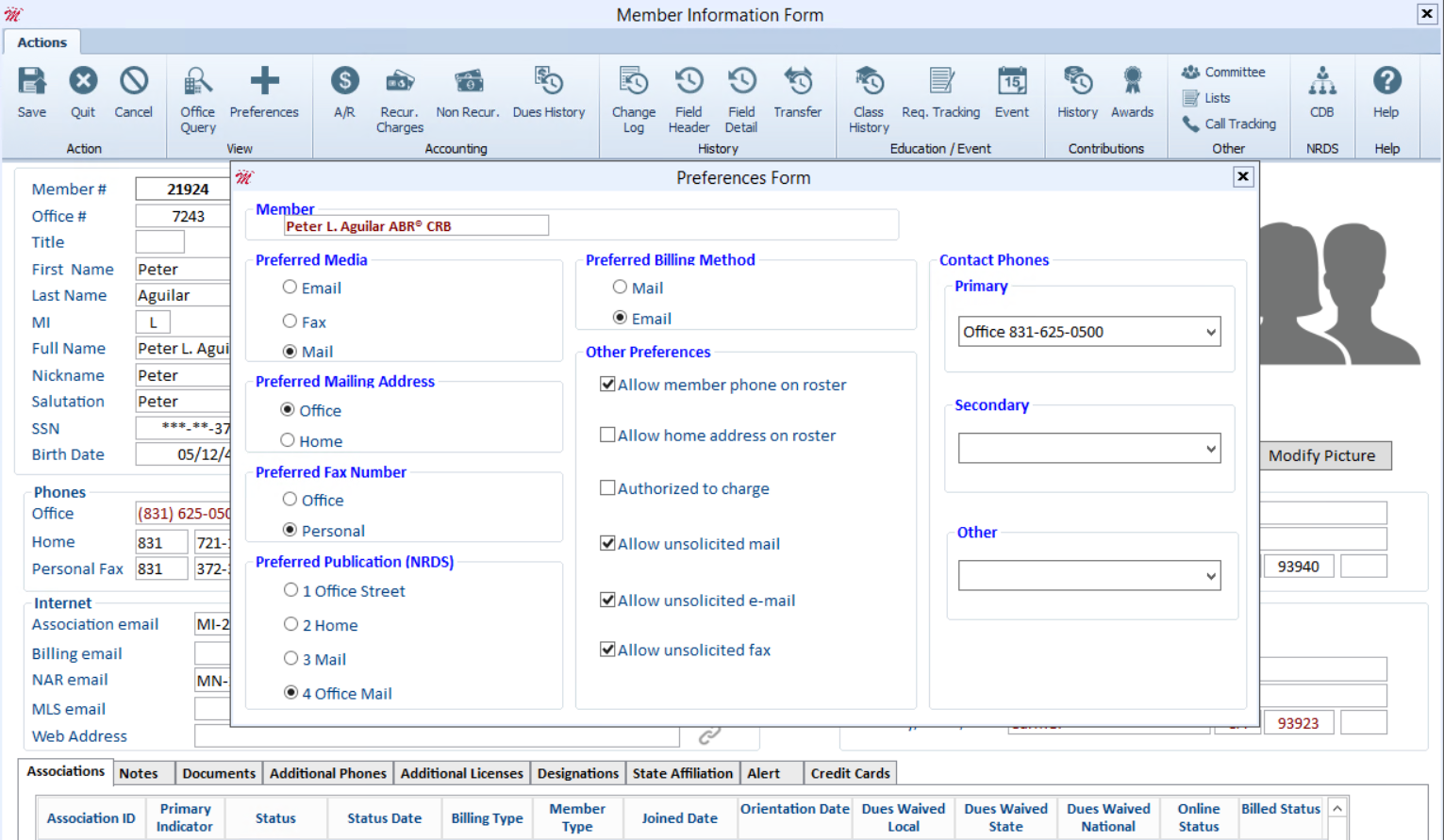
In order to include those members with a preferred billing method of e-mail, make sure you select Ignore Billing Preference in the Statement/Invoice Setup Form.