There are five billing messages that appear in various places during the billing process. These messages should be created prior to performing your billing.
Any documents that you would like to make viewable when members pay dues in the Member Portal must be stored in the webs/documents folder on the webserver. You can get the path by opening the Association Information Form and clicking the IMS Setup button, as shown below:
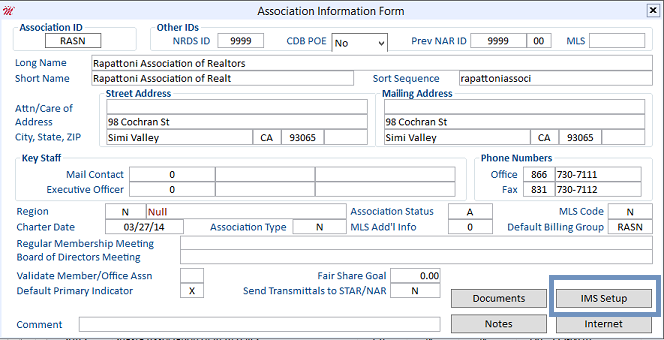
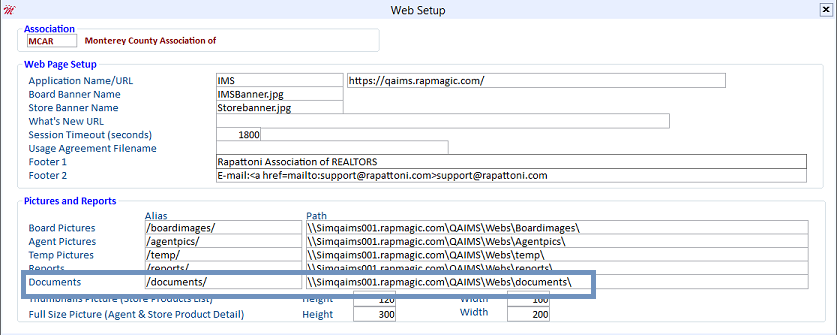
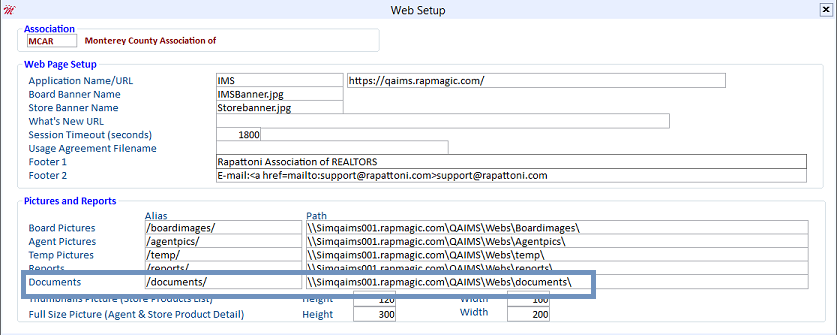
There are five types of billing messages available. They are as follows:
- Invoice Type Table> Disclosure File Name - Document that is stored in the documents folder on the webserver. This message appears when you click the blue invoice number hyperlink in the Member Portal (see the example below).
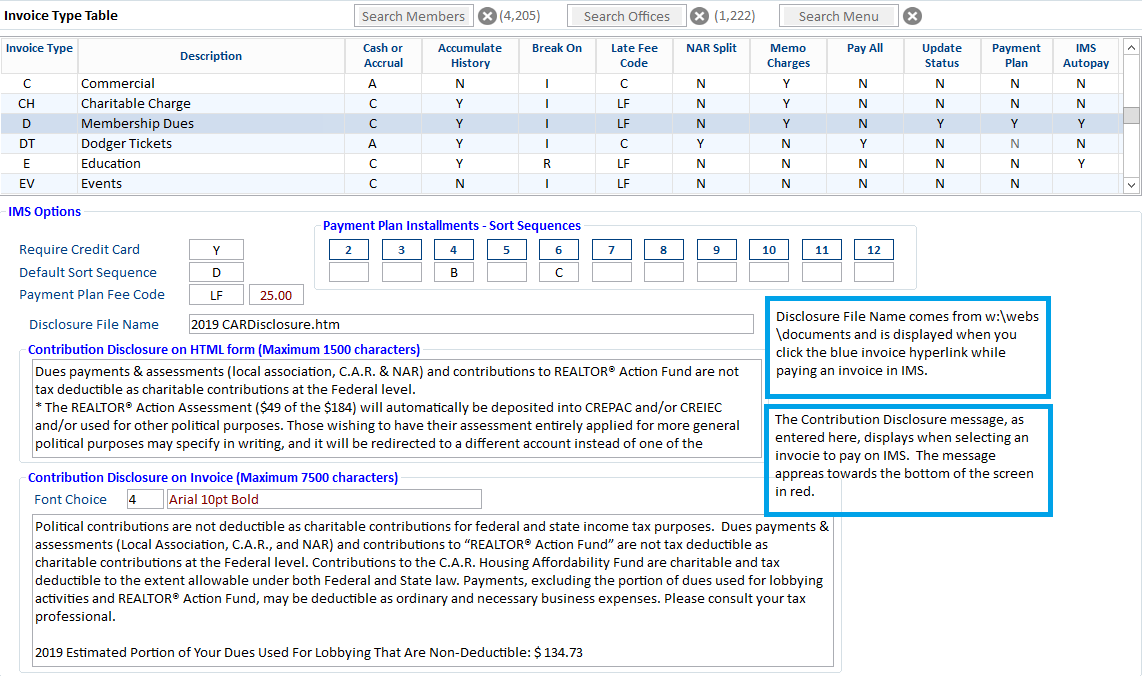
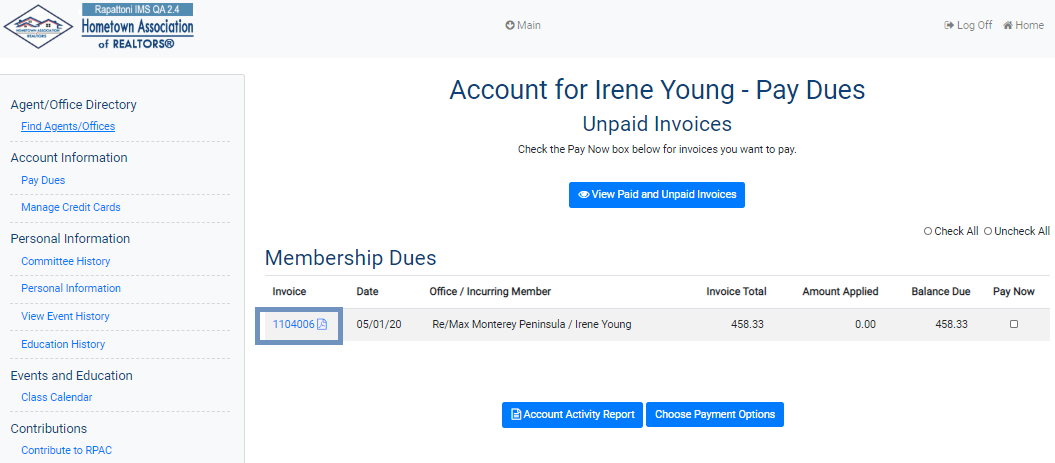
- Invoice Type Table> Contribution Disclosure (Maximum 1500 Characters) - Shows at the bottom of the screen when you select an invoice to pay in the Member Portal.
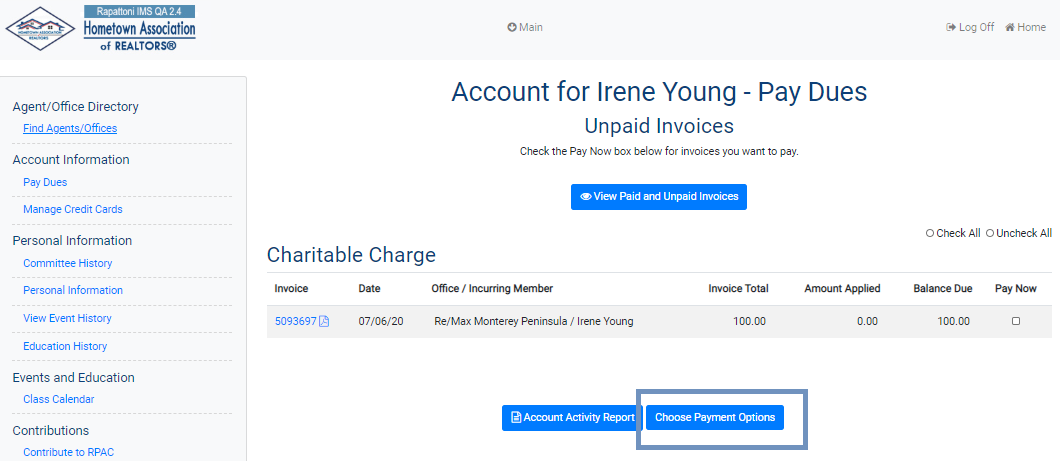
Check the "Pay Now" box for the desired invoice and then click the Choose Payment Options button.
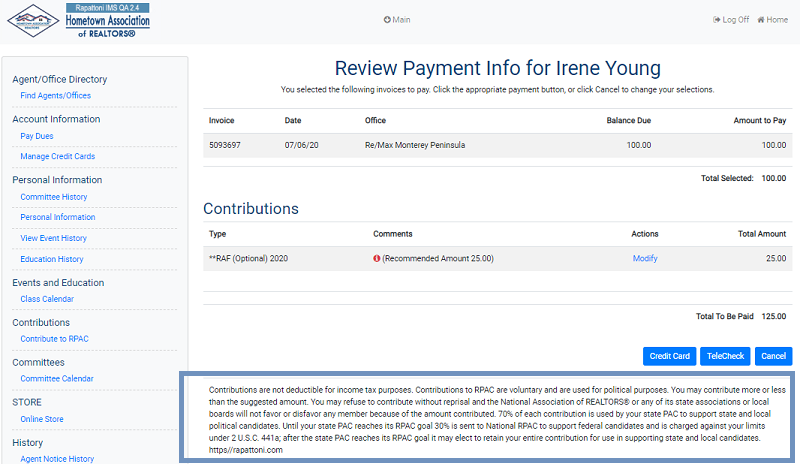
- Contributions Messagein Member Portal (the one that can be modified to be specific to each memo charge) - Shows when a member clicks the Modify button in the Member Portal.
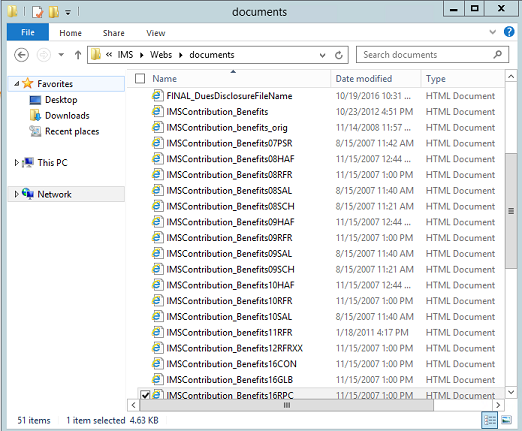
There is a generic IMS Contribution message in the w:\webs\documents folder. You can customize the message by copying it and changing the name to include the charge code at the end of the name.
When you click double click on the filename, a box pops up. This is where the Contributions Message appears.

- Print Statement/Invoice Form- Aging Messages - Shows on statements.
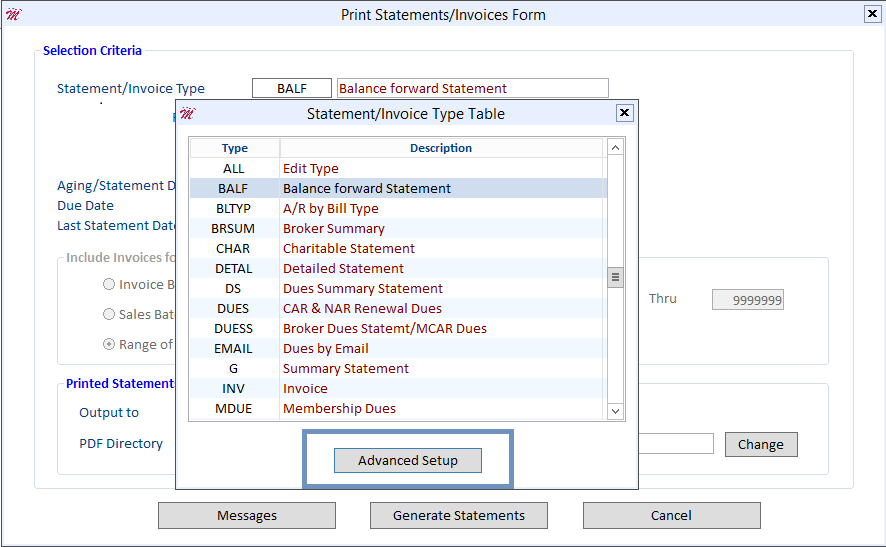
Select the statement/invoice type and then click the Messages tab.
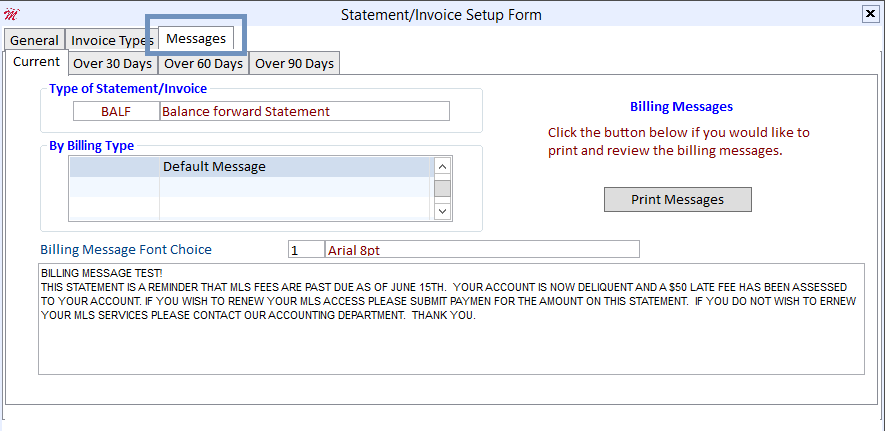
Type your message here. When your invoice is printed or a PDF is created, this message will appear on the invoice. When you view your printed statement/invoice or your PDF from email billing, your aging message appears below the line items.
- E-mail Billing- E-mail Message
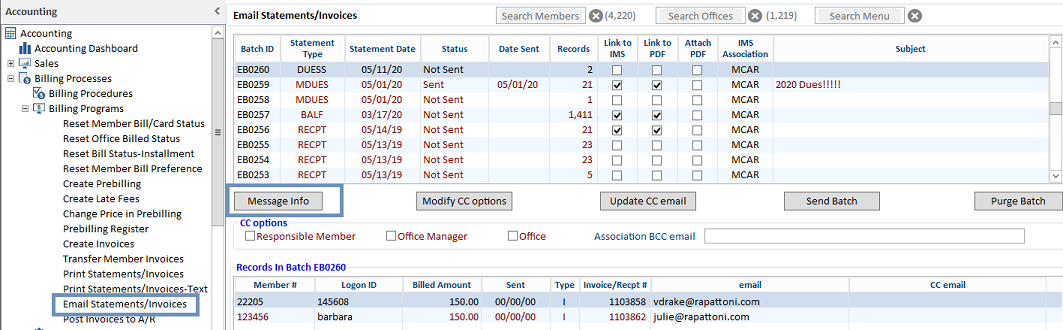
This message shows in the body of the email that the member receives. From the E-mail Statements/Invoices Form, click the Message Info button.
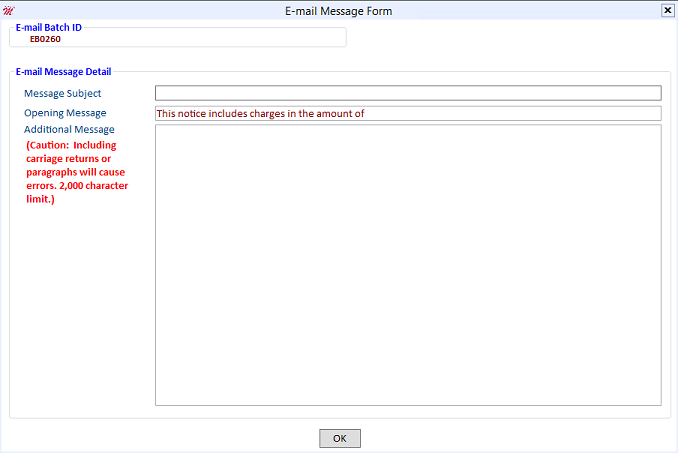
Type your subject and a short message here.
Your message will display in the body of the email that is sent to the member. It will appear right above the links to the Member Portal and the PDF.

