| Title: | Scheduler Basics |
| Submitted by: | Rapattoni Software Support |
| Issue: | What should I do when it appears that the Scheduler is not processing our scheduled transmittals? |
The Rapattoni Magic Scheduler automatically processes and sends your association’s regularly scheduled transmittals to NRDS and other third-party vendors (if it has been set up for your association).
If you suspect that your transmittals are not being sent, you should check to make sure the Scheduler is running properly. TIP: You should receive an email message from NAR each time they receive one of your NRDS transmittals. If you do not receive this email notification as expected, or if changes made in Rapattoni Magic have not been updated in NRDS or other third-party systems, the Scheduler may have stopped running. Please note, if you are currently running the NRDS CDB Program, you will not get emails from NRDS, but will need to check for errors on the appropriate forms.
To check the Scheduler:
First, locate the computer that runs the Rapattoni Magic Scheduler. In most cases, Rapattoni Magic is minimized and you can see it in the task bar at the bottom of the screen (as shown below). The scheduler usually runs on the same computer that houses the Magic Server.

Next, click the Rapattoni Magic item in the task bar to maximize it. The Executing Scheduled Events form should automatically display.
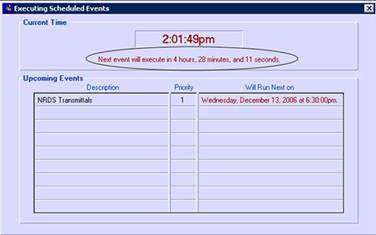
The current time and an active countdown displays near the top of the page. If the Scheduler is running properly, you will see the clock changing, and the countdown reducing, in real time. If the time and countdown are not changing, the Scheduler needs to be reset.
To reset the Scheduler:
- Close Rapattoni Magic. To do this, click File in the menu bar, and select Exit.
- Open Rapattoni Magic.
- Type “scheduler” in the User ID field. Leave the Password field blank. Then, click OK. The Scheduler form automatically displays.
- Click the Activate Scheduler button.
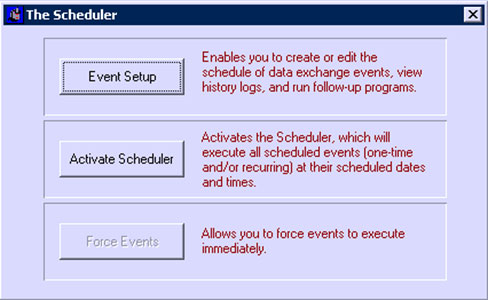
Finally, verify that the current time and countdown are changing in real time.
The Rapattoni Magic support department recommends that the software administrator restart the Scheduler on a regular basis to ensure that your transmittals are always processed and sent successfully.
In newer versions of Rapattoni Magic, security has been built into the Scheduler that will not allow simultaneous Scheduler sessions to be logged in – the Scheduler can only be running on one machine at a time. If the Scheduler is currently logged in, any additional login attempts will cause Rapattoni Magic to display the following error:
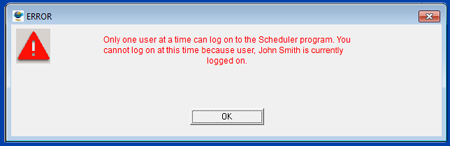
The above error means that Rapattoni Magic shows that the Scheduler is currently logged in and is attempting to block additional login attempts. At this point, the Systems Administrator (usually the office manager) or a staff member with System Administrator rights will need to clear the existing scheduler login.
This can be completed as follows:
The System Administrator should log in to Rapattoni Magic from any machine. Select:
Managers>System Setup>User Maintenance>Who Is On
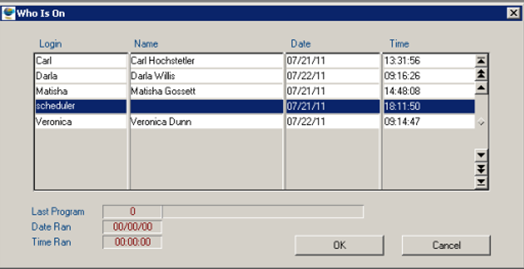
Rapattoni Magic will display a form showing information for all of the users currently logged onto Magic.
Select the scheduler login and make sure that it’s highlighted. Get into modify mode (CTRL + M) and then push the F3 button to delete the Scheduler login instance.
Now, the scheduler will need to be logged in again:
Open Rapattoni Magic.
Type “scheduler” in the User ID field. Leave the Password field blank. Then, click OK. The Scheduler form automatically displays.
Click the Activate Scheduler button. The Scheduler is now activated.

