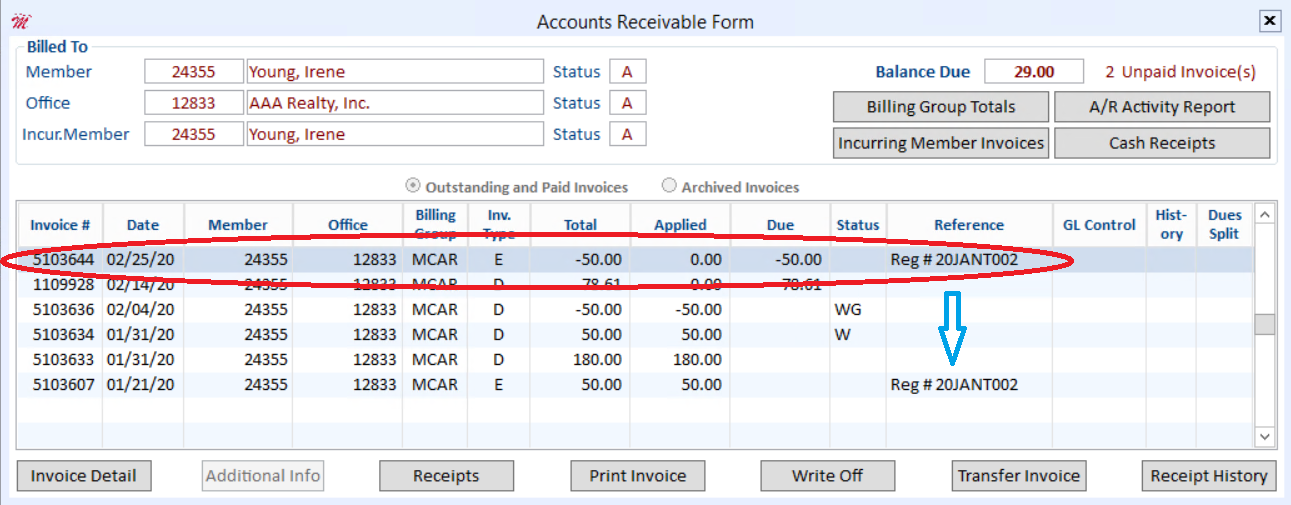Many times, a member will register for a class or event and later unexpectedly need to cancel. A cancellation may involve several scenarios: Did the member pay in full at time of registration and is now due a refund? Should the credit remain on the member's account to be used at a later date? Do you collect a cancellation fee? Canceling a member's registration in Cloud AMS will also adjust and correct that person's accounting history.
The following steps will instruct staff on how to cancel a member's registration in education, and how it affects the member's accounting records.
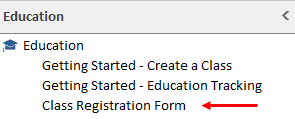
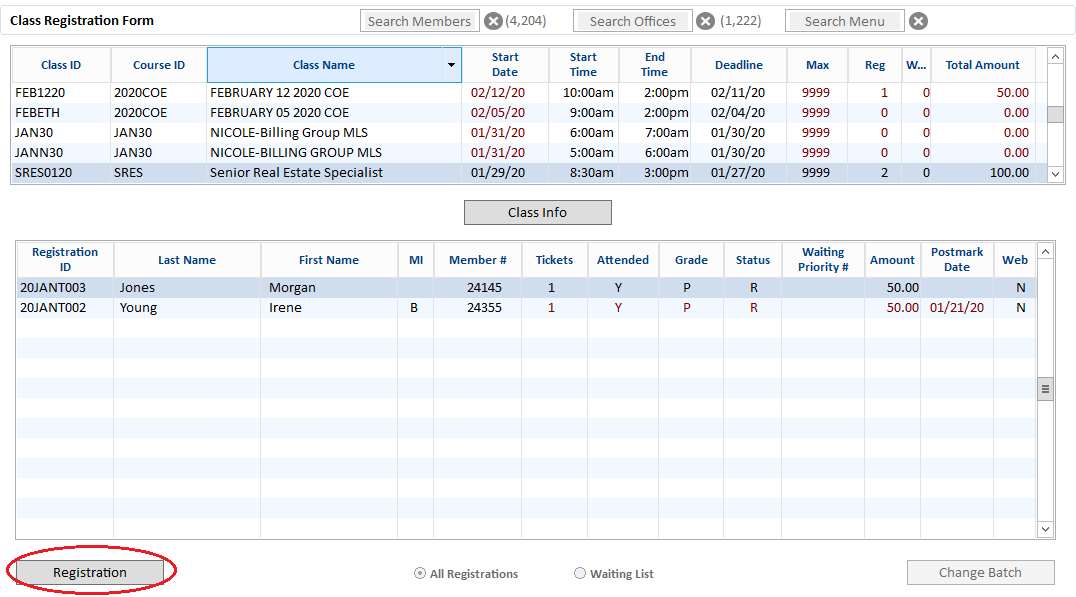
Select the Class ID and the registration to cancel.
Click the Registration button to open the member’s Class Registration Form for the class.
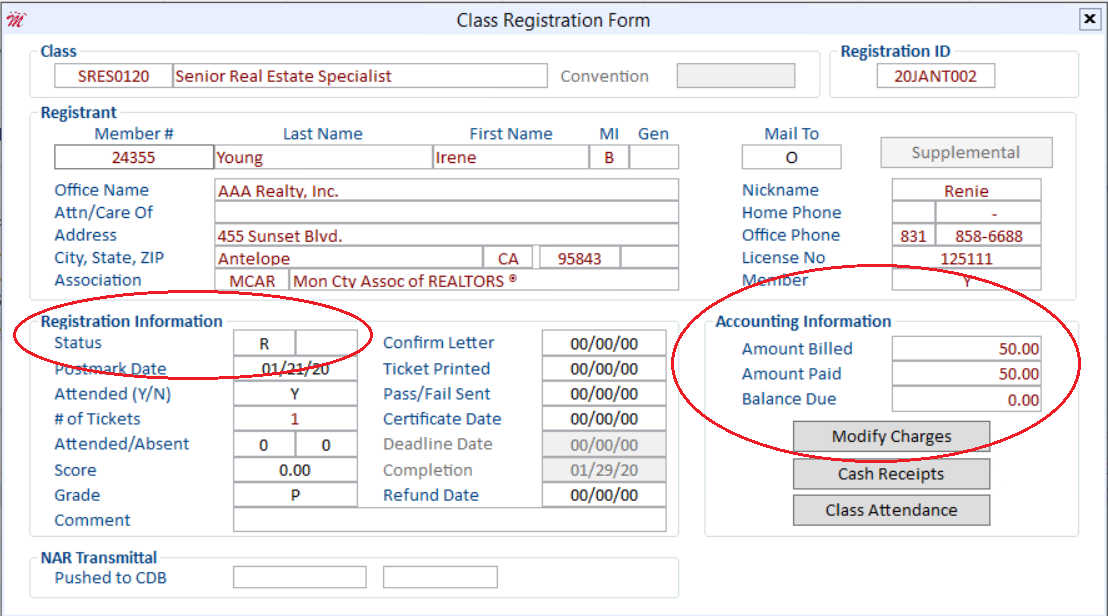
Change the registrant's status from "R" (Registered) to "C" (Cancelled).
A message will pop up to confirm you want to cancel this registration. Then you are prompted to enter a batch ID:
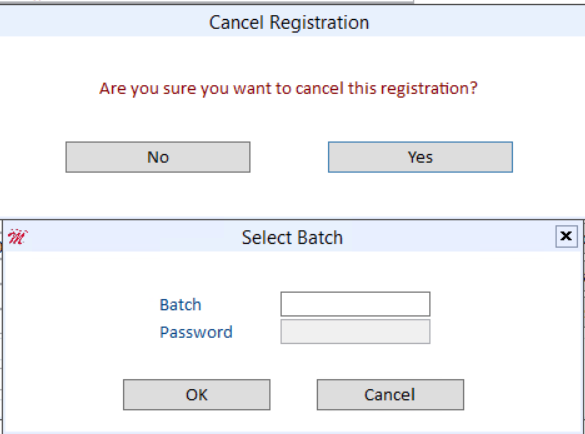
The batch is required because an accounting adjustment will be automatically generated. Note that a cancellation does involve the creation of a new invoice.
After this step, the Class Registration Form reflects the cancellation:
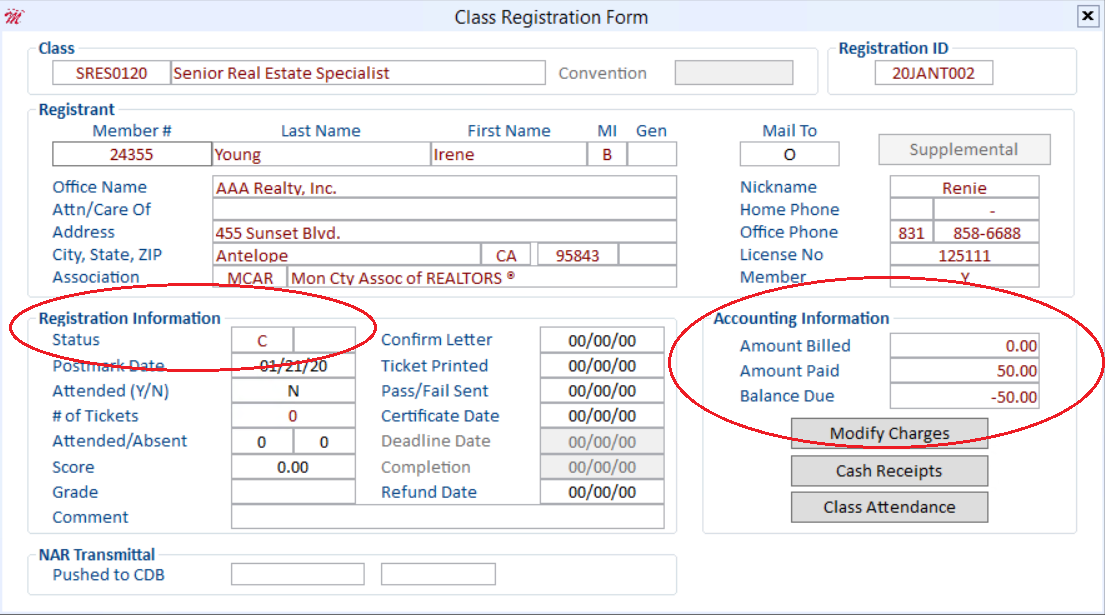
If we look at the member's accounts receivable history (below), we can see that a negative invoice has been created and applied against the original invoice.
The member's accounts receivable now reflects the off-setting transactions and since this member paid for the registration it is now showing a credit balance.
The Reference field also shows the same reference as the original registration.