The Member Portal module (IMS) can be enabled to allow members to make RPAC contributions when they make their dues payment online.
Set up your billing charge codes as you would for a traditional paper billing. While setting up the Billing Type Charges, be sure that the contribution charge codes are set up correctly:
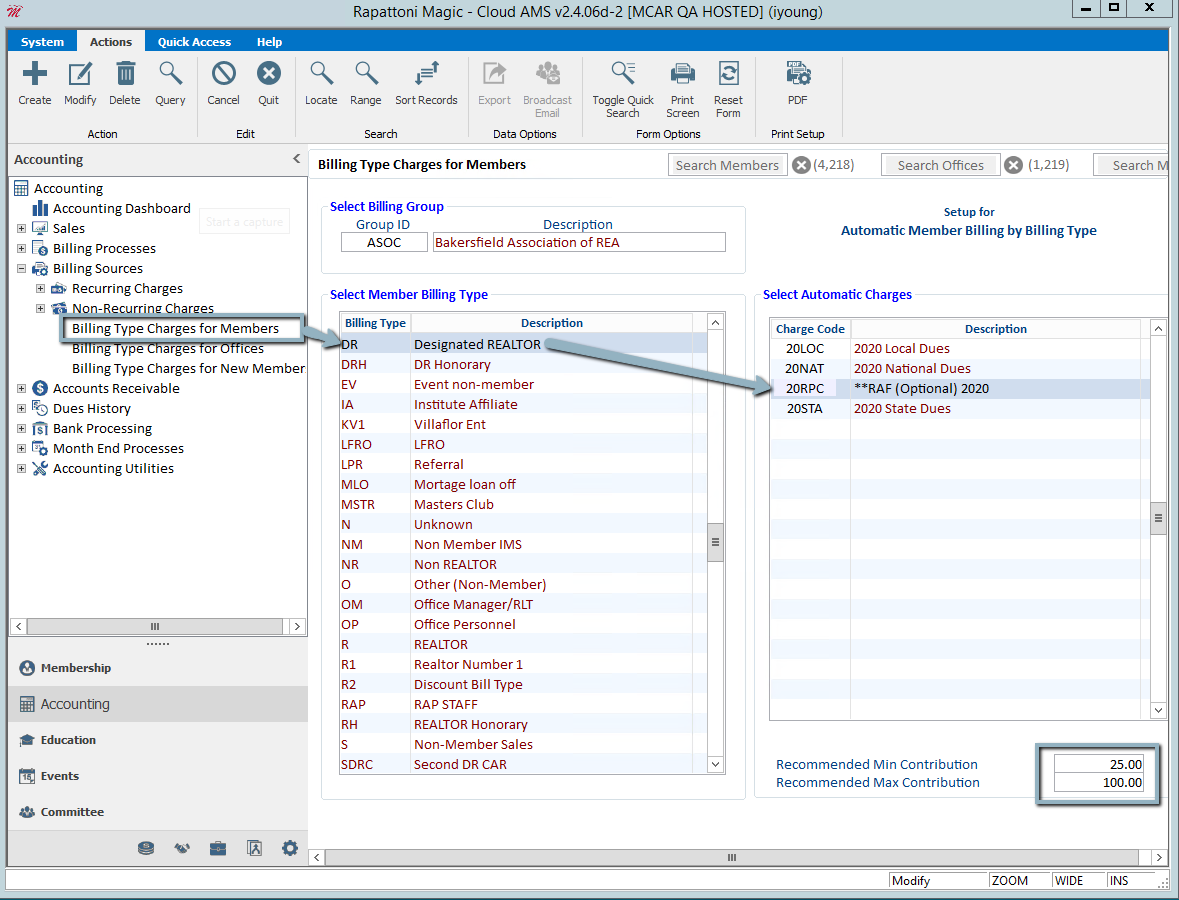
Select the appropriate billing group and make sure that the contribution charge code has been entered for every billing type that is allowed to contribute.
When a contribution charge code is highlighted, the Recommended Min/Max Contribution fields display in the lower-right. Use these fields to set the suggested contribution amount that will display on your members’ invoices. For each member, the amount will be based on the contributions they made during the prior year. For example, if the values are set to Min = $25.00 and Max = $100.00:
- 0 donated last year – recommended amount = $25.00
- $50.00 donated last year – recommended amount = $50.00
- $500.00 donated last year – recommended amount = $100.00
Next, make sure that IMS has been set up properly for contributions.
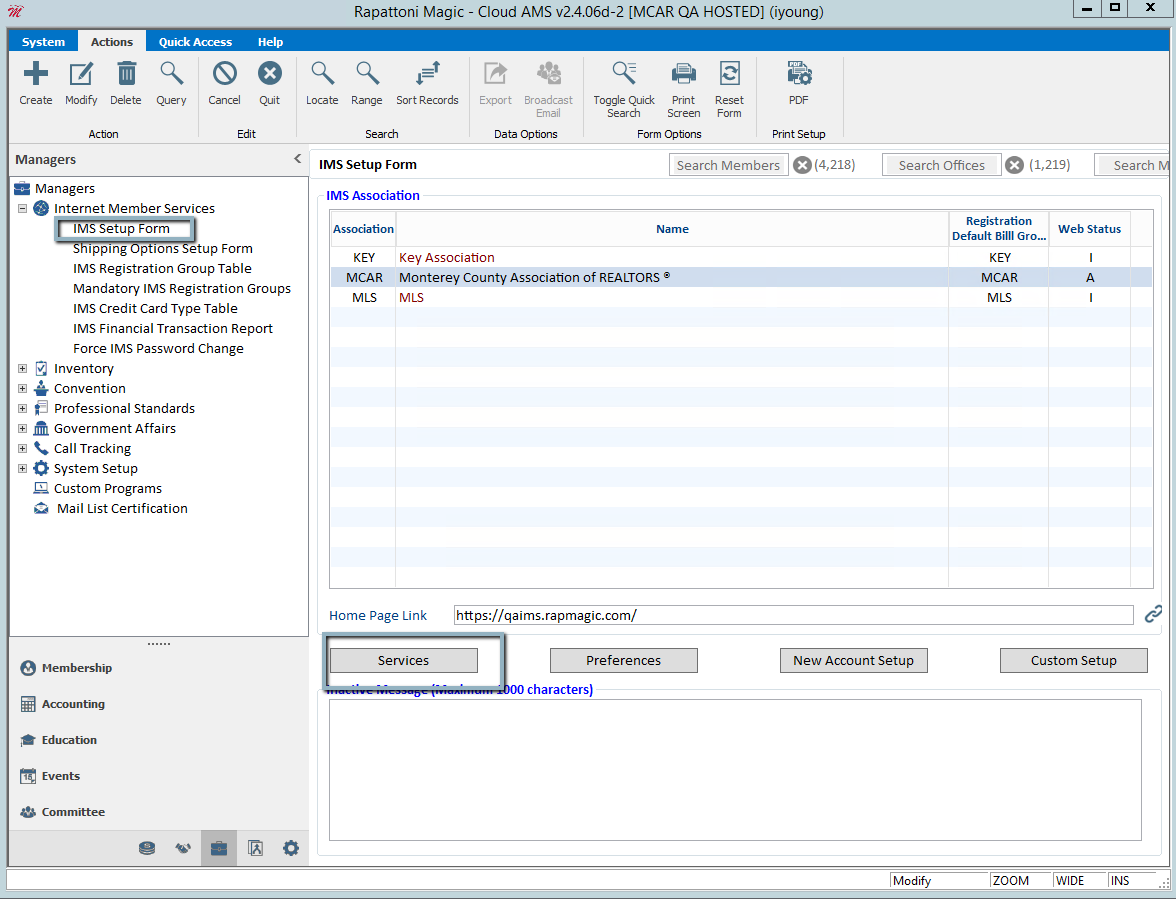
With the appropriate association highlighted, click the Services setup button.
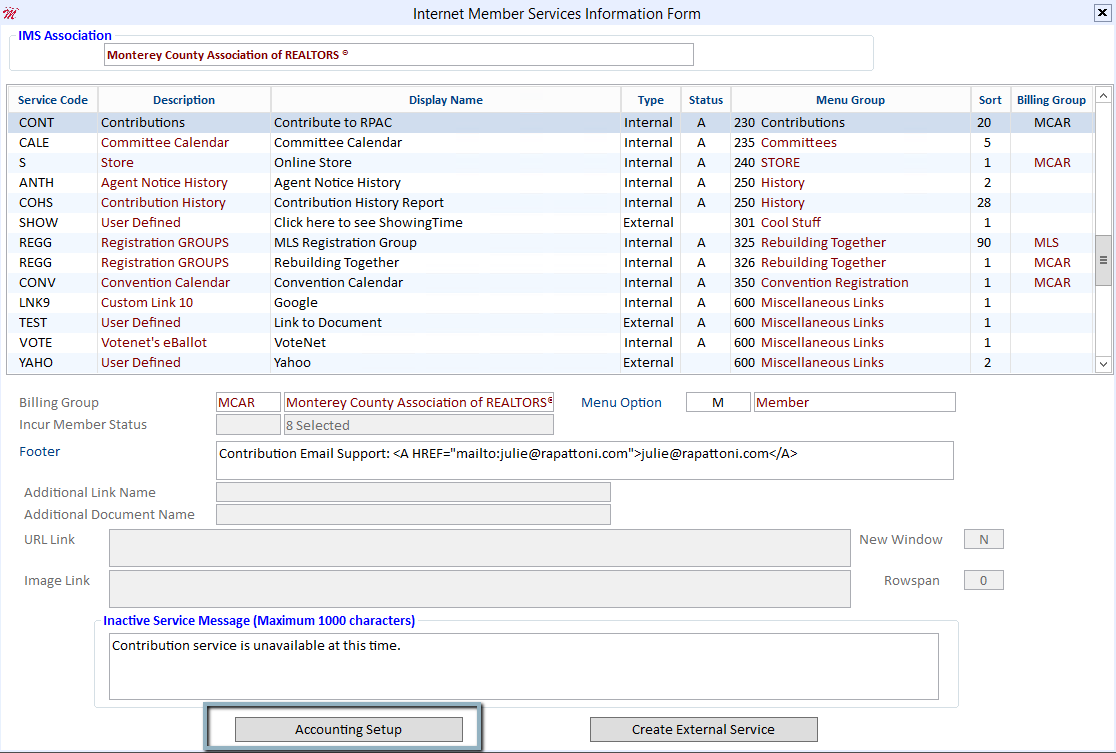
Highlight the IMS Service that has been set up for contributions and then press Ctrl-M to switch to Modify mode. Next, click the Accounting Setup button.
NOTE: If you do not see an IMS service for contributions, contact Cloud AMS Support.
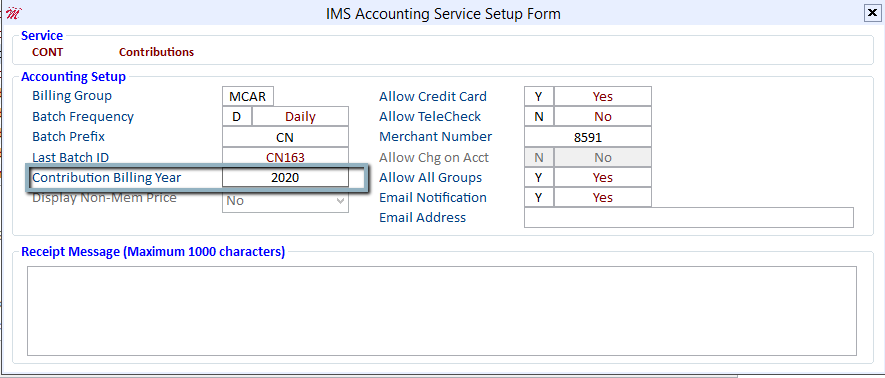
Verify that the contribution Billing Year field is correct. It should match the Billing Year in your contribution charge code.
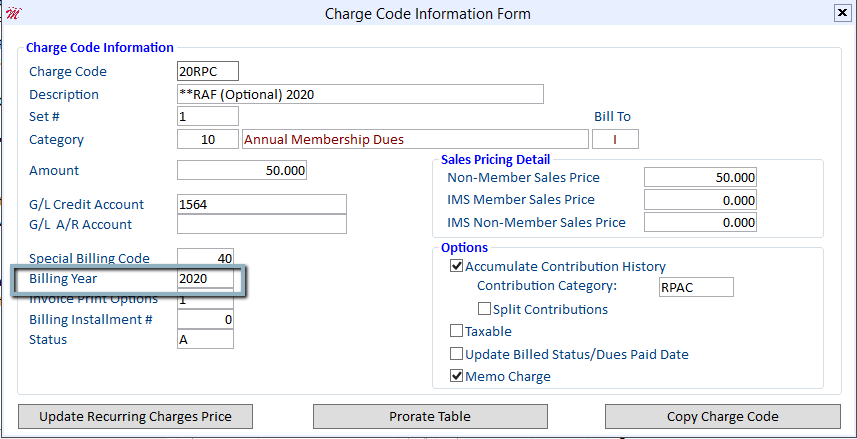
Finally, verify that your annual dues invoice type is set up properly.
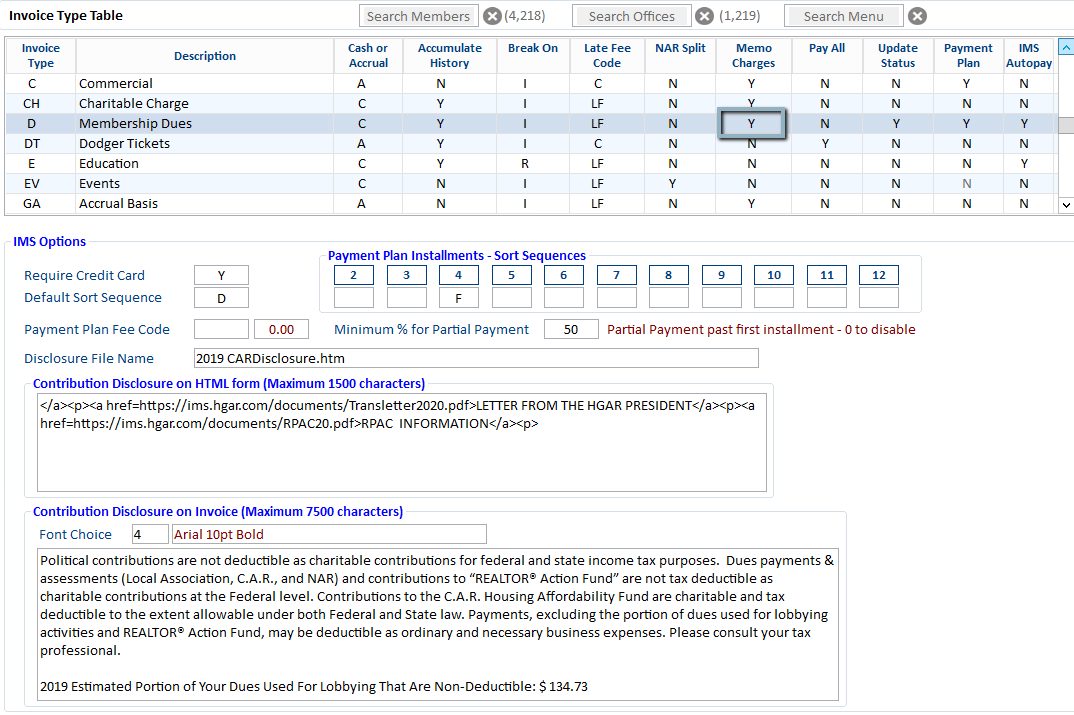
Highlight the appropriate Invoice Type and make sure that the Memo Charges field is set to "Y."
When members log onto the IMS Member Portal and select the invoices they want to pay, they will have a separate line for Contributions.
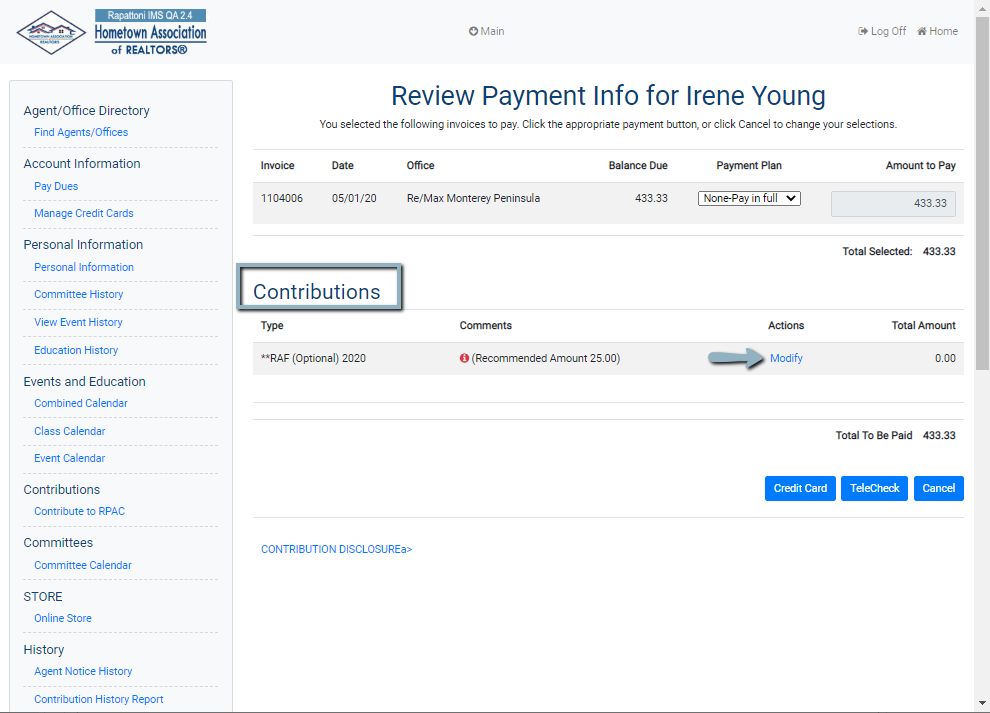
The recommended amount automatically displays for each member. The Modify link lets them change the amount or zero it out, if desired.
TIP: You can increase contributions by providing your members with important information at the time they choose to modify their contributions. To do this, create a message and save it in Microsoft Word with "IMSContribution_BenefitsXXXX.htm" as the file name, with the XXXX representing a specific charge code. Place the file on your web server in the "webs/documents/" folder. For assistance with this process, contact Cloud AMS Support.
When members contribute through the IMS , the system automatically generates a second invoice for the contribution and payment is applied to both their dues and contribution invoices at the same time.

