The Exports feature allows you to transfer listing data to a file to be used for third party products, such as a .csv file for Microsoft Excel. You can also create your own custom exports to add specific fields that you would like to include in your export.
To access your recent searches, follow these steps:
- Log onto the desktop MLS.
- Run a search to display the data you want to export.
- Click the “Exports” button in the action bar.
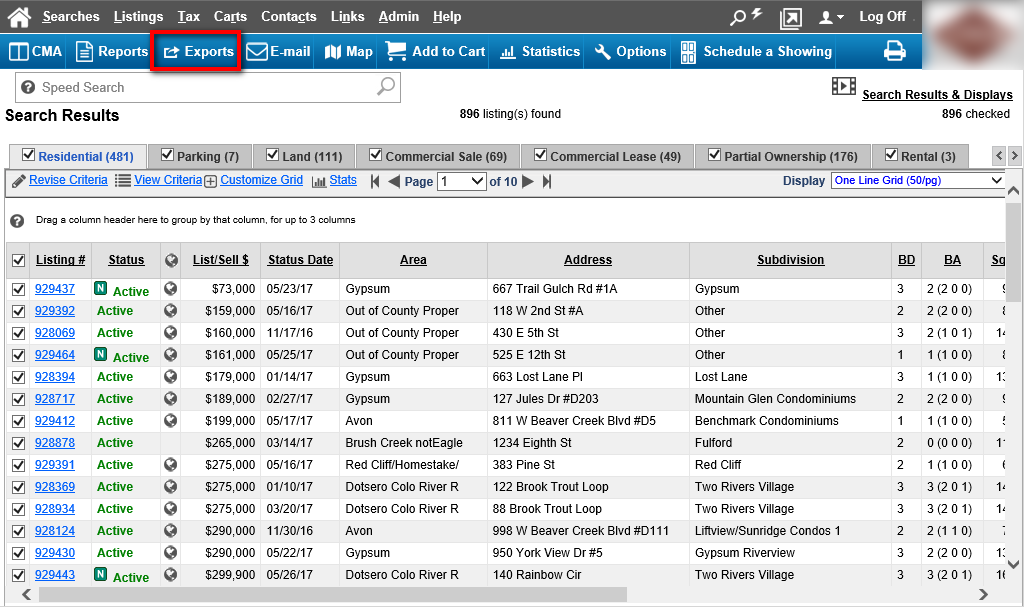
- Select an export format from the “Listing Export Option” drop-down menu.
- Click the “Submit” button in the action bar.
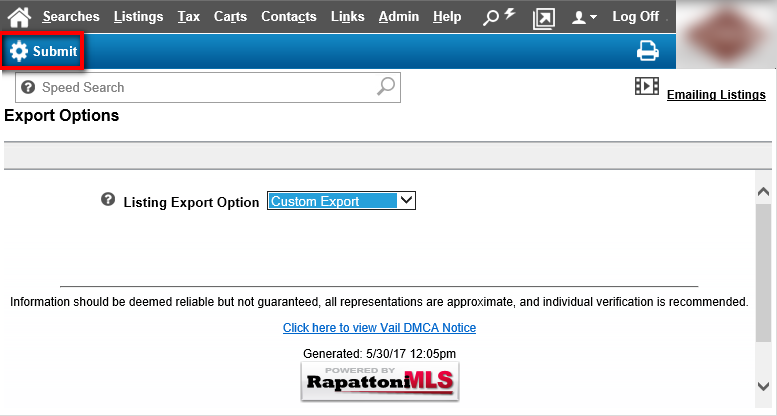
- Once the export has been generated, click the file name to view and save the export.
To create a custom export, follow these steps:
- Log onto the desktop MLS.
- Highlight the “Admin” option in the MLS menu bar.
- Click the “Custom Export Setup” menu option.
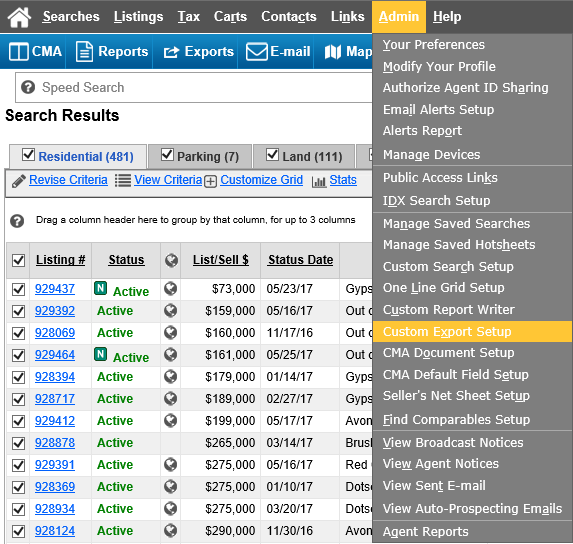
- Click the “Create Export” button in the action bar.
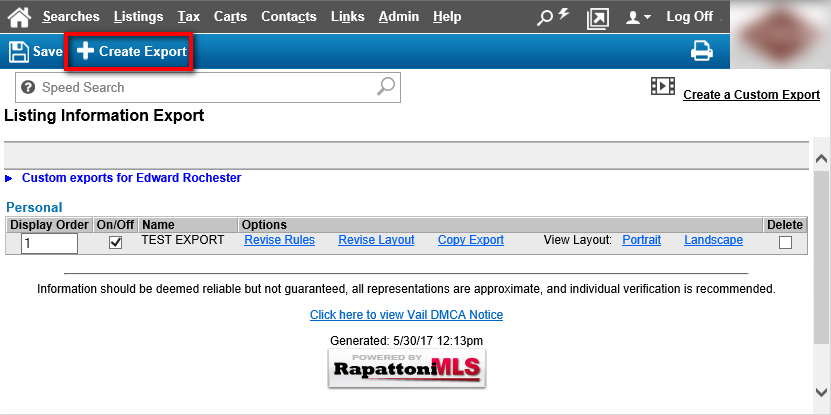
- Fill out the fields on the Create Listing Information Export Layout page and click the “Save” button in the action bar. Please note that you can click the
 icon next to any field that you would like to learn more about.
icon next to any field that you would like to learn more about.
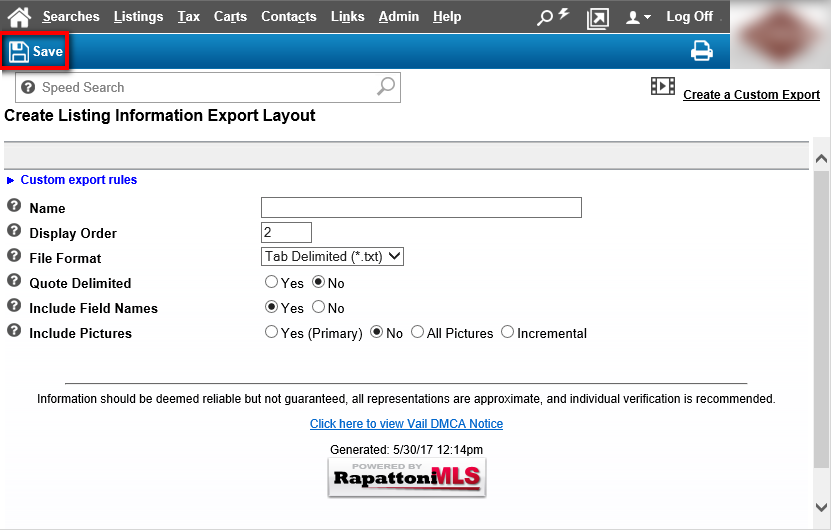
- Once the export has been created, add the fields that you’d like to include in your export and click the “Save” button in the action bar.
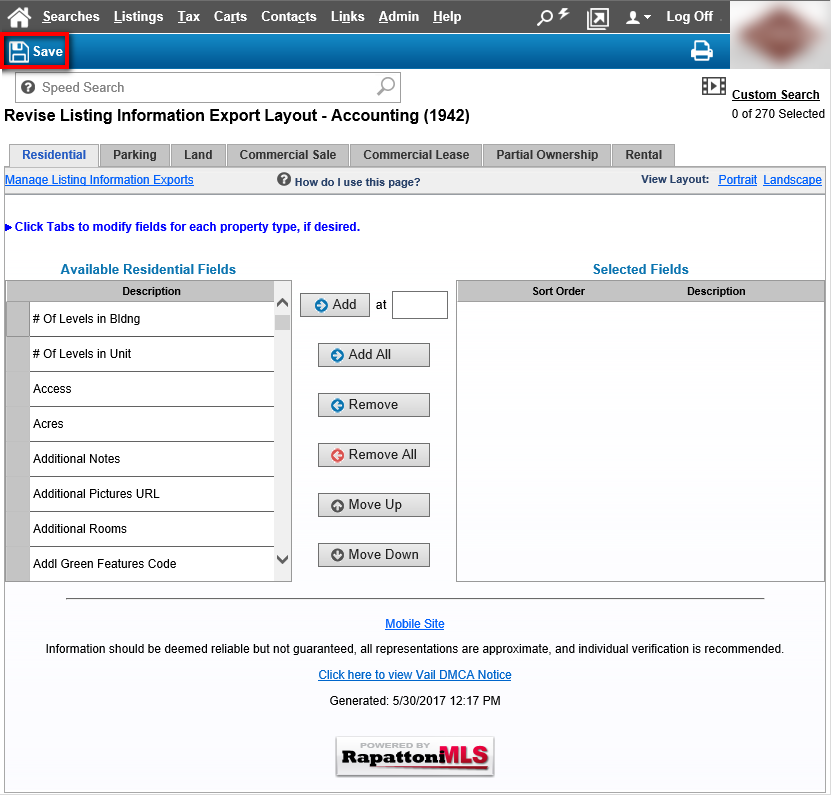
- When you run an export, you will see your custom export toward the bottom of the “Listing Export Option” drop-down menu.

