Did you know that you can easily remove listings from specific tabs in your client’s prospect cart?
To empty listings from a tab in a prospect’s cart, follow these steps:
- Log onto the desktop MLS.
- Click the “Contacts/Prospects” option from the Contacts drop-down in the MLS menu bar.
- Locate the desired prospect and click the corresponding numbered link to view the listings in the desired tab that you want to empty.
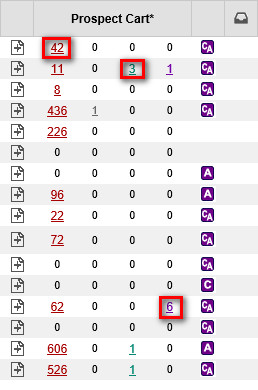
- Select an export format from the “Listing Export Option” drop-down menu.
- Once you have opened the desired tab to view the listings, check any listings that you want to keep and click the “Options” button. From the options window click the “Remove All Unchecked” option to remove unwanted listings.
You can also remove all listings from a tab that is currently selected by clicking the “Options” button and clicking the “Empty Newly Matched Tab/Empty Agent Recommended Tab/Empty Saved Tab/Empty Rejected Tab” option. Please note that the text for the option will change depending on the tab you are looking at and any removed listings that meet the search criteria will be pulled again once Auto-Prospecting runs.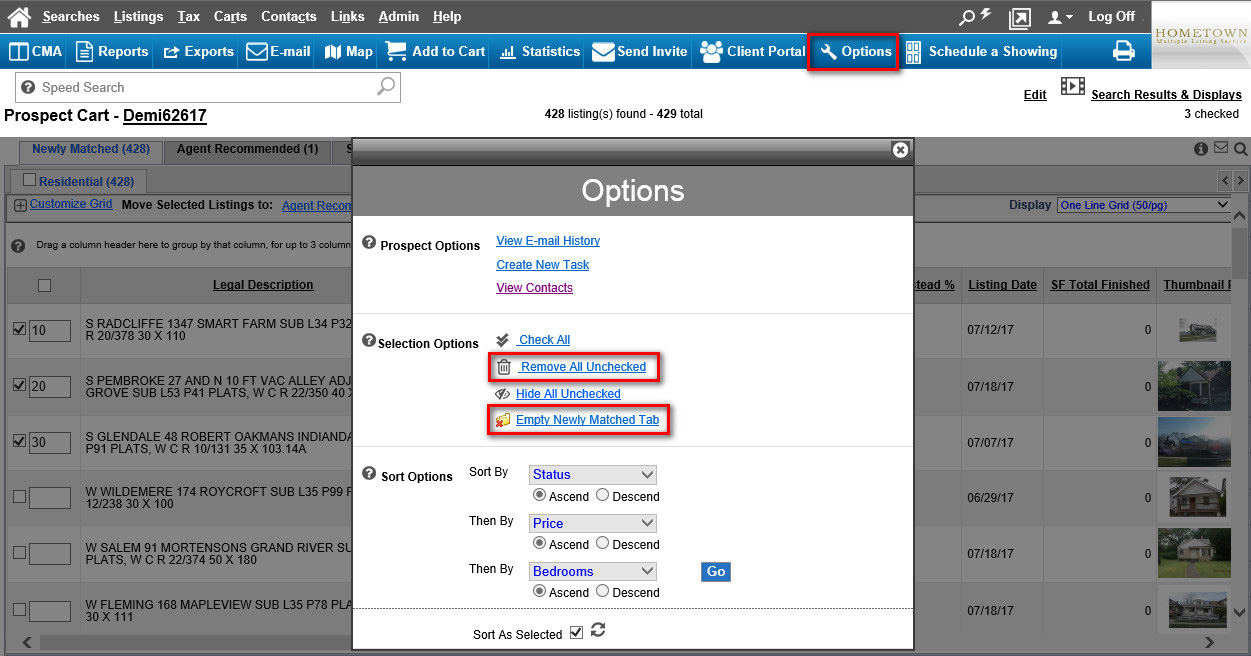
- Click “OK” to confirm.

