Did you know that you can print address labels directly from the Interactive Map search in the MLS? Follow these quick and easy steps to start printing your address labels today!
- Open the Interactive Map search and enable the Parcels map layer.

- Select a parcel and click the checkbox for each one that you want to create address labels for. Once all desired parcels are selected, click the Print Labels button.
TIP: Hold down the Ctrl key on your keyboard while clicking each desired parcel on the map to quickly select multiple parcels.
- A new page will load displaying all of the addresses for the parcels you selected.
- Click the menu/settings icon in the upper-right corner of your internet browser and locate the Print button or press Ctrl+P on your keyboard to open the print preferences window directly. Please note that the appearance of the menu/settings icon will vary depending on which internet browser you are using.
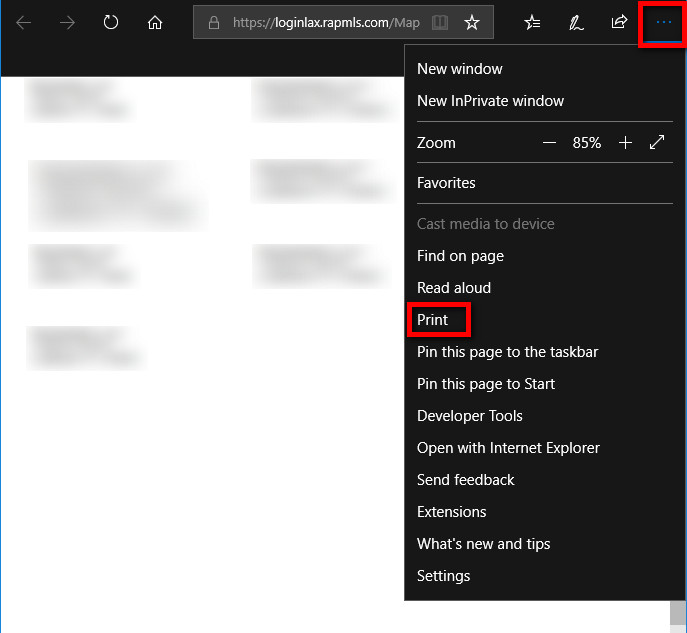

- Select your desired print preferences and click the Print button. Please note that this report uses a 3-column format suitable for printing on Avery 5160 labels.

