| Title: | Storing Credit Card Information |
| Submitted by: | Rapattoni Magic Software Support |
| Issue: | How can I store multiple credit cards in a member's record for easy retrieval directly from the Cash Receipts Posting Form? |
With Rapattoni’s optional Credit Card Payment Processing module, your Rapattoni Magic software lets you easily store credit card information as part of the member’s record for more efficient point-of-sale transactions. When the member’s credit card information is stored, staff can quickly retrieve this information to apply payments. Additionally, pulling the credit card information from your database eliminates the possibility of entering incorrect information and avoids repetitive data entry.
There are two ways you can store credit card information in Rapattoni Magic:
- Anytime, using the Member Credit Cards/Accounts Form; or
- During a point-of-sale transaction, from the Cash Receipts Posting Form.
Member Credit Cards/Accounts Form
![]()
![]()
![]()
![]()
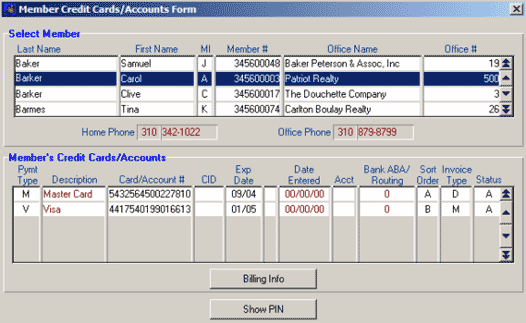
To store credit cards for a member, locate the appropriate member record in this form. Then in the bottom section enter the member’s credit card/account information, one record per line. Each record should include: payment type code, the complete credit card/account number (without dashes), expiration date, sort order, and the particular type of invoice this credit card is normally used for. (Press F1 for Help to read descriptions of each field.)
An unlimited number of credit card/account records can be stored for each member. When finished, press Escape to save your additions/changes. Once credit card information is saved, it can be easily retrieved from the Cash Receipts Posting Form.
Cash Receipts Posting Form
If you are applying a payment you can zoom (press F5) on the Card/Check #/CID field to access the Member’s Credit Cards Form, and enter the appropriate information at this point.
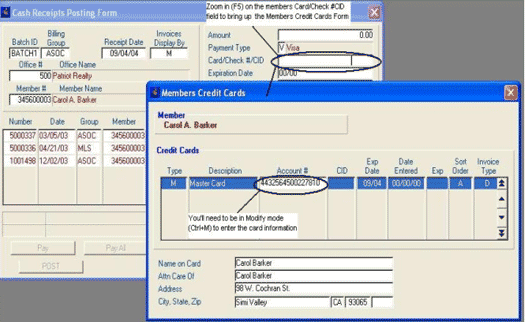
Once the credit card information has been entered, press Escape to save the record, or press the Enter key to populate the highlighted credit card into the Card/Check #/CID field.
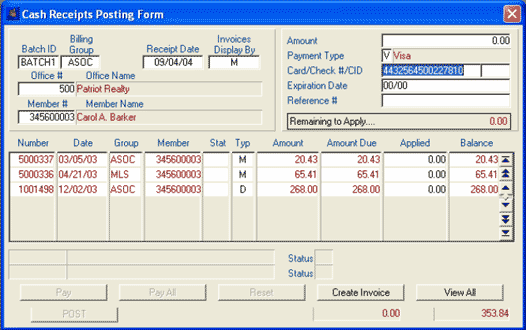
NOTE:For more information about the optional module Credit Card Payment Processing, please contact Rapattoni sales at

