You can reconcile credit card transactions processed by NRDS E-commerce against your receipts using the NRDS Settlement Import and the NRDS Reconciliation Report.
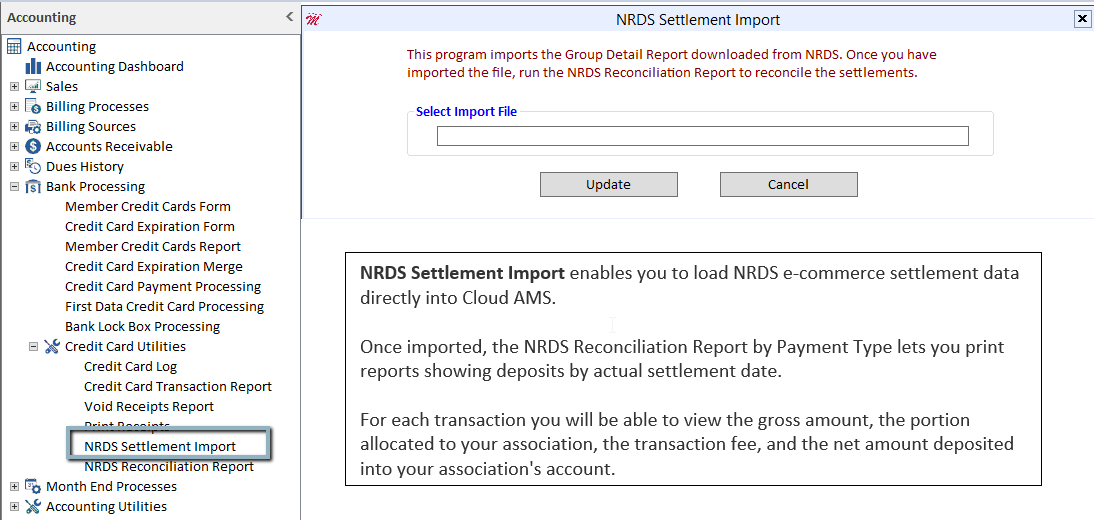
You will have to import the ACH Settlement number one at a time. This can be done on a daily, weekly, or monthly basis. Weekly is recommended in case you have any issues with any credit card payments or there happens to be a charge-back transaction.
After you import all ACH Settlements you can now run the NRDS Reconciliation Report. Consider the following terms and definitions when using this report:
- Receipt Date – The day the transaction was submitted through Cloud AMS to E-commerce vendor
- Gross – Total amount of the receipt in Cloud AMS that was submitted to your E-commerce vendor for processing
- Association Portion – Portion of the gross amount to be processed for the local association bank account
- Fee – The amount charged by an E-commerce vendor to process the transaction (this is based on the association portion)
- Net – The actual funds deposited in the local association bank account
- Settlement Date – The day an E-commerce vendor deposited funds into the local association bank account
- Bank ID – The bank account into which funds were deposited
- Bank Deposit Date – The day that the bank recognized the deposit from an E-commerce vendor
Troubleshooting Tips
Report Does Not Display All Expected Receipts – If your report totals don't match your bank statement totals, you may need to use a wider date range. Remember, transactions can take several days to process, therefore your receipt date range should start several days (we suggest ten) before your starting settlement date. Just keep in mind that your bank doesn't recognize the deposit until several days after your Receipt Date.
Example:
When reconciling a bank statement for April (Bank Deposit Dates of 04/01/20 through 04/30/20) against receipts in Cloud AMS, you might use the following criteria:
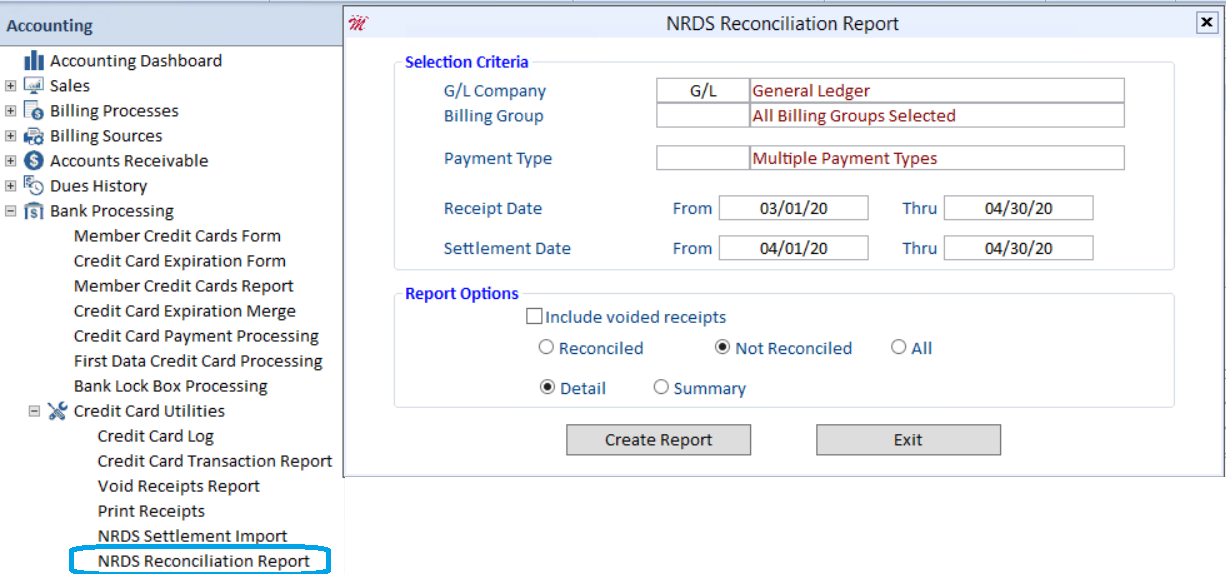
Delay Between Settlement Date and Bank Deposit Date – The deposit of funds by NAR (Settlement Date) may be recognized by your local bank on a different day (Bank Deposit Date) due to time zone differences or bank practices. This is commonly one day or the next business day.
Solution: Check the Settlement Date totals against your bank statement's daily activity log to determine the delay between the actual E-commerce deposit (Settlement Date) and when your local bank recognized the funds (Bank Deposit Date). Once you have this information, you can adjust the Settlement Date range to account for this lag.
Example:
The bank shows the e-commerce deposit the next day, therefore we would modify our dates to be one day earlier when running the report:
Receipt Date: 04/23/20 through 04/30/20
Settlement Date: 04/27/20 through 05/01/20 (or if the end of the month falls on a weekend or holiday this would be the next business day)
ACH File Import Problem – There may have been a communication failure when a transaction was processed, preventing Cloud AMS from receiving complete data from NRDS. If there are any Non-Imported Transactions, select the Non-Reconciled radio button and run the report again to locate receipts that were not updated with data from your imports. You will then need to address these instances.
Action Needed – There may be transactions that were fully processed through NRDS E-commerce and the bank but were not recorded correctly in Cloud AMS. View the Credit Card Log (Managers > Accounting > Bank Processing > Credit Card Utilities > Credit Card Log) for any transactions that need an action to be taken and follow the instructions.
ACH File Wasn't Imported – You may have forgotten to download and import an ACH file. To determine if this is the case, go to the Receipt Query and Adjustment Form and locate the receipt that you expected to display in your report.
- Highlight the receipt and click the IMS Detail button. Make a note of the EC Control number.
- Next, access the NRDS E-commerce website and locate the Organization Reporting menu.
- From there, you can search by EC Control Number. Enter the EC Control Number that you wrote down to find out which ACH file contains the data for this record.
- Then simply follow the download instructions and import the file into Cloud AMS.
Import Error – Errors may occur when importing an ACH file if the wrong file was downloaded or the integrity of the data has been compromised. You may inadvertently corrupt an ACH file by opening it in Microsoft Excel and then saving it even if no changes were made. Try redownloading the file from NAR and importing it into Cloud AMS again.

